Creating Automatic Reports in Google Analytics
Preparing periodic reports for your clients is very important for justifying your activity. However, this can be time consuming and sometimes occur at inconvenient times that conflict with other scheduled activities. One way to improve efficiency and save some time each week is to take advantage of a free feature in Google Analytics: the email scheduler.
It works like this:
- Identify the Google Analytics report or dashboard that your client needs to see.
- Set the Date Range (upper right corner of the screen, shown on your right) to one of the standard recurring time frames.
***Please note – Be very careful to set a date range such as “Yesterday”, “Last 7 Days”, “Last Month”, “Last 30 Days”, etc. If you use a “Custom” date range, the subsequent reports that are sent out each week will also use this date range, and will therefore be useless to you. ***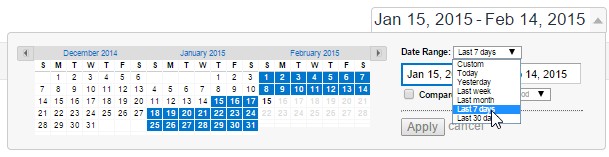
- Click on the “Email” button (as shown below).
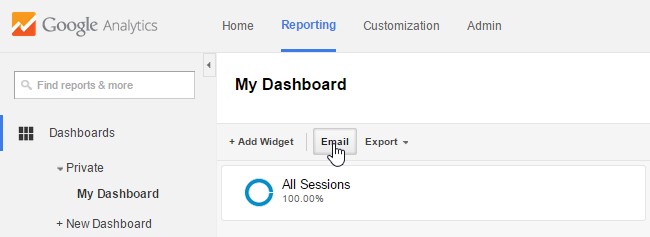
- A screen will pop up where you can choose how frequently you’d like this report sent out, and to which email address.
- Configure the frequency and contents of the email to be sent to which clients
- Google takes care of the rest, from preparing the report to mailing it out at the time you specified.
You can do this with a custom Dashboard (as shown in these example screenshots), custom report, or with any standard GA report.
Example Walkthrough:
For instance, suppose you need to send one of your clients a weekly report that shows the most-trafficked pages on the client’s site.
You’d begin by finding this report in Google Analytics (it’s called the “All Pages” report, and can be found under the “Behavior / Site Content” menu items). In the top left corner of the report, click the “Email” button. This screen will pop up: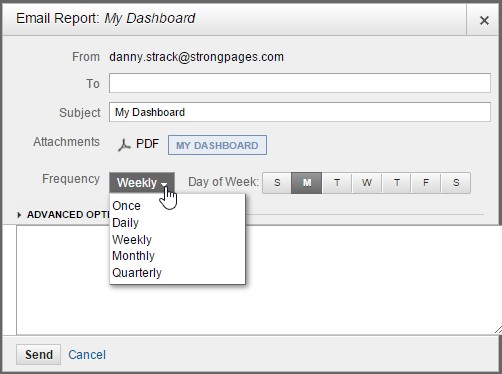
Next, enter the email address(es) of your client in the “Send to Others” box. Add your own email address to receive a copy of the report yourself – it’s handy to have a copy of this report when your client calls you back to ask a specific question about it.
Next, enter the Subject and Description (in the blank box at the bottom) for the email that will be sent. Include your email address and phone number here to give your client easy access to your contact info in case they have a question.
Next, select the frequency and day for the reports to be mailed out. I like “weekly”, which can put a report in the clients’ hands each Monday morning, or any other day I select.
When you have many clients with many different reporting needs, Google’s email scheduler combined with its custom report functionality can save you countless hours of time and help you add additional value to your service offering.
